This guide applies to all iPhone devices: iPhone 7, iPhone 6S, iPhone 6S Plus, iPhone 6, iPhone 6S Plus, iPhone SE, iPhone 5S, iPhone 5, iPhone 4S, iPhone 4, iPhone 3GS. Moreover, if you have already backup iPhone files to iTunes, but now you don’t know which deleted files are your needed; or you just want to recover some deleted photos or videos, not all files. Here are 2 methods for you to retrieve deleted photos from your iPhone device, you can choose one of these methods depending on your situation.
Method 1: How to Undelete Pictures on iPhone
There is a new photo system in iOS 8 that stores the deleted pictures in Photos app directly to an album titled Recently Deleted. If your iPhone or iPad is running iOS 8 or the latest iOS 9/10, and it’s been under 30 days since you deleted the images, you can easily get them back.
Step 1: Navigate to the Photos app and open the album titled Recently Deleted.
Step 2: Tap Select in the upper right and choose the photos you’d like to recover.
Step 3: Tap Recover in the bottom right to finish recovery to recover iPhone photos.
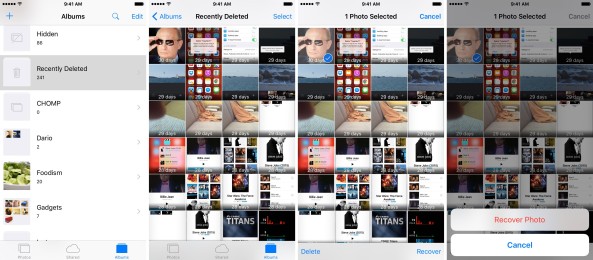
This method is good and direct but there are restrictions. You can skip to the second method if there is no image you need in the Recently Deleted album or your version is below to iOS 8.
Method 2: How to Retrieve Deleted Photos from iPhone Directly
iPhone Data Recovery is a professional photo recovery software that help iPhone users to retrieve deleted or lost photos from iPhone, iTunes or iCloud backup. It can also recover deleted or lost, videos, text messages, contacts, notes, call history, WhatsApp and other data due to various reasons like accidental deletion, jailbreak, iOS update failure, factory settings restore or iDevice is broken/lost/stolen. And this program works perfectly for all iPhone 7/SE/6S Plus/6S/6/6 Plus/5S/5/4S/4/3GS, iPad and iPod Touch.


Step 1. Run the Program and Connect Your iPhone
Run the program on your computer and connect your iPhone to the pc. You'll see the main window as follow:
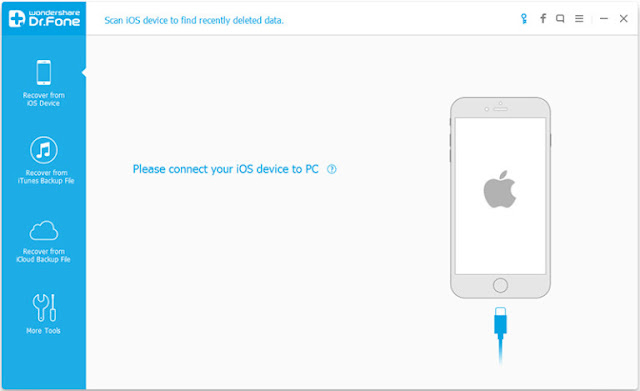
Step 2. Select Data to Scan on iPhone Device
The program will automatically scan your iPhone for data on it as follows if you tick "Gallary" and click "Start Scan" button.
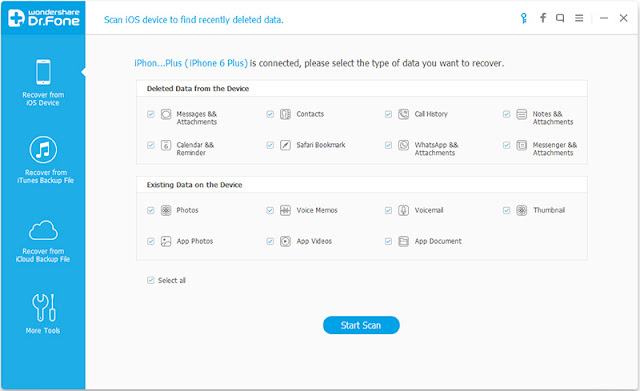
Step 3. Preview and Recover Deleted iPhone Photos
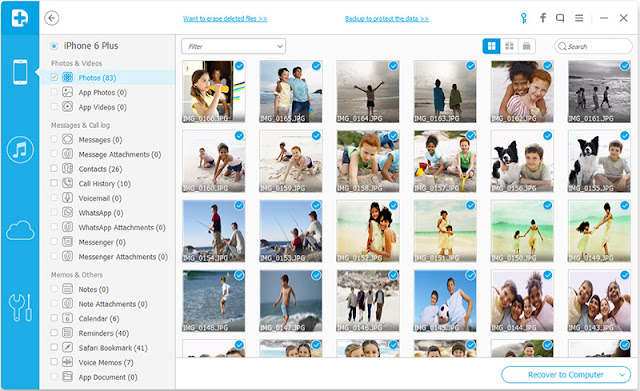


Read more:
How to Recover Deleted Contacts from iPhone
How to Recover Deleted SMS/iMessages from iPhone
No comments:
Post a Comment